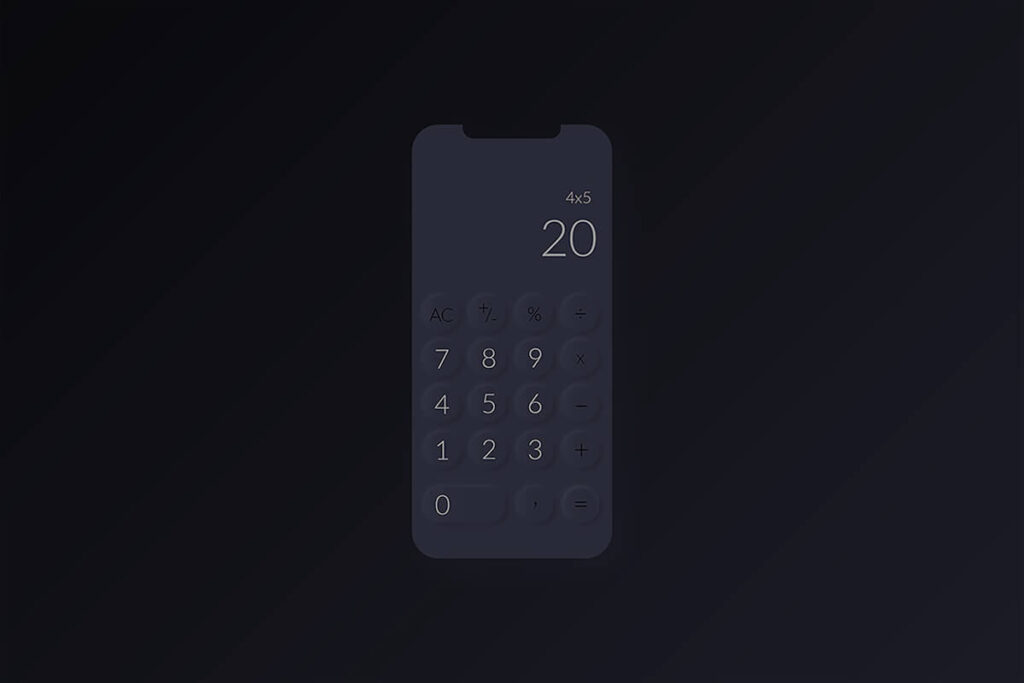Dark mode has gained popularity among users due to its ability to reduce eye strain and even save battery life on devices with OLED screens. By implementing dark mode in your iOS app, you can enhance the user experience and offer more customization options. In this article, we will delve into the process of implementing dark mode in your iOS app.
Why Implement Dark Mode?
Before we explore the implementation process, it’s important to understand the benefits of incorporating dark mode into your iOS app. Here are some reasons why you should consider adding dark mode:
- Reduced Eye Strain: Dark mode lowers the amount of blue light emitted by the screen, which can alleviate eye strain, particularly during nighttime use.
- Battery Saving: For devices with OLED screens, dark mode can help conserve battery life as OLED displays consume less power when displaying darker colors.
- Aesthetic Appeal: Dark mode has emerged as a popular design trend that can give your app a modern and sleek appearance.
- Customization Options: By integrating dark mode, you offer users the flexibility to customize their app experience based on their preferences.
Implementing Dark Mode in Your iOS App
Now that you grasp the advantages of implementing dark mode, let’s delve into how you can seamlessly incorporate this feature into your iOS app. Follow these steps to implement dark mode:
1. Enable Dark Mode in Xcode
To enable dark mode in your iOS app, ensure that your app supports it. Open your project in Xcode, go to the project settings, and confirm that the Dark Mode option is enabled under Deployment Info.
2. Use System Colors
Instead of manually assigning colors in your app, leverage system colors provided by UIKit. System colors automatically adjust to the current appearance mode (light or dark) and maintain a consistent look across various devices.
3. Implement Dark Mode Styles
Develop distinct styles for dark mode in your app by defining color sets and assets specifically for dark appearance. Utilize Asset Catalogs in Xcode to efficiently manage your app’s assets for both light and dark modes.
4. Test in Dark Mode
After implementing dark mode styles, it’s crucial to test your app in dark mode to ensure that all elements are correctly displayed and readable. You can simulate dark mode in the Xcode simulator or on an iOS 13+ device.
5. Provide Customization Options
Enhance the user experience by offering customization options for dark mode in your app. Enable users to switch between light and dark modes manually or automatically based on system settings.
Conclusion
Incorporating dark mode in your iOS app can enhance the user experience, reduce eye strain, and give a contemporary look to your app. By following the steps outlined in this article, you can effortlessly integrate dark mode and empower users to control their app experience. Start implementing dark mode in your iOS app today to elevate its visual appeal and usability.
Have questions about implementing dark mode in your iOS app? Reach out to us for expert guidance and support on enhancing your app’s user experience and visual appeal.
FAQs:
Q1: Why should I implement dark mode in my iOS app?
A1: Implementing dark mode can reduce eye strain, save battery life on devices with OLED screens, enhance the aesthetic appeal of your app, and provide customization options for users.
Q2: How can I enable dark mode in Xcode for my iOS app?
A2: To enable dark mode in your iOS app, navigate to the project settings in Xcode and ensure that the Dark Mode option is enabled under the Deployment Info section.
Q3: What is the benefit of using system colors in my iOS app?
A3: Using system colors provided by UIKit ensures that your app maintains a consistent look across different devices and automatically adapts to the current appearance mode (light or dark).
Q4: How can I test my iOS app in dark mode after implementing dark mode styles?
A4: After implementing dark mode styles, you can test your app in dark mode by simulating it in Xcode to ensure that all elements are properly displayed and readable.