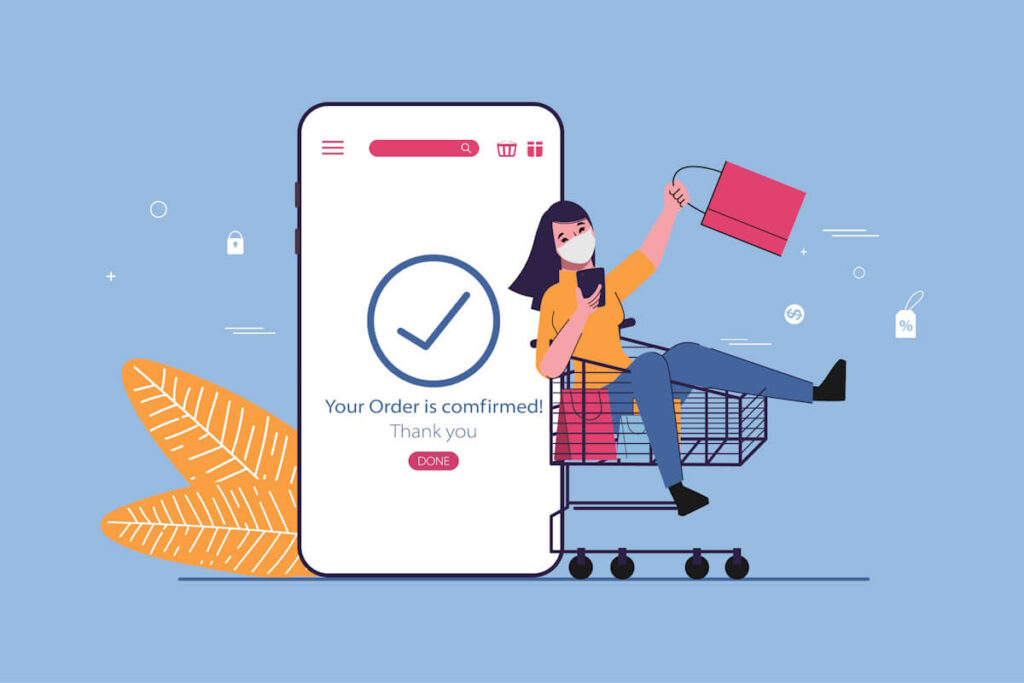In today’s competitive mobile app market, implementing in-app purchases is a crucial strategy for monetizing your Android app. In-app purchases allow users to buy virtual goods, unlock features, or access premium content within your app. This not only provides a revenue stream for developers but also enhances the user experience by offering additional value and customization options.
Understanding In-App Purchases
Before delving into the implementation process, it’s essential to have a clear understanding of the different types of in-app purchases available:
- Consumable Purchases: These are items that can be bought and used within the app, such as virtual currency or power-ups. They are typically used up and need to be repurchased.
- Non-Consumable Purchases: Items that are purchased once and provide a permanent benefit, like ad removal or unlocking premium features.
- Subscription Purchases: This involves recurring payments for access to content or services over a set period, such as monthly or yearly subscriptions, providing ongoing value to users.
Setting Up Your Developer Account
To enable in-app purchases in your Android app, you need to set up a Google Play Developer account and create a new app listing. Here’s a step-by-step guide to get started:
- Create a Google Play Developer Account: Visit the Google Play Developer Console website and sign up for a developer account. Ensure all necessary information is provided accurately.
- Create a New App Listing: Click on Add a new app and fill in all the required details, including the app title, description, and appealing graphics to attract users.
Adding In-App Products
After setting up your app listing, the next step is to add in-app products that users can purchase. Here’s how you can create and configure in-app products effectively:
- Navigate to the In-App Products Section: In the Google Play Developer Console, go to Monetize > In-app Products to begin adding new products.
- Create a New Product: Click on Create in-app product and select the type of product you want to offer, ensuring it aligns with your app’s value proposition.
- Enter Product Details: Fill in essential details such as the product ID, price, and description. Additionally, you can upload images and set up pricing and availability options to attract potential buyers.
- Save Changes: After adding the product details, click on Save to ensure the in-app product is successfully added to your app listing for users to purchase.
Implementing In-App Billing
In order to enable users to make purchases within your app seamlessly, you need to implement the In-App Billing API provided by Google Play. Here’s a guide to integrating in-app billing into your Android app effectively:
- Add the Billing Library: Include the Google Play Billing Library in your project by adding the necessary dependency to your app’s build.gradle file for smooth integration.
- Initialize the Billing Client: Create an instance of the BillingClient class and establish a connection to Google Play’s billing service to facilitate transactions.
- Query Available Products: Retrieve a list of available in-app products from Google Play and display them within your app to entice users towards making purchases.
- Handle Purchases: Implement robust logic to handle user transactions, including processing payments securely and granting access to the purchased items promptly.
Testing Your In-App Purchases
Before launching your app to the public, it’s essential to thoroughly test your in-app purchases to ensure a seamless user experience. Here’s how you can test in-app purchases in a sandbox environment effectively:
- Add Test Accounts: Create test accounts in the Google Play Developer Console to simulate purchase transactions and identify any potential issues.
- Set Up Test Purchases: Utilize the test accounts to make in-app purchases within your app and validate the entire purchase flow from start to finish.
- Check Purchase Status: Verify that the purchased items are correctly delivered to users and that the purchase transactions are accurately recorded within your app for future reference.
Monetizing Your Android App
Implementing in-app purchases in your Android app can significantly enhance your revenue stream and improve overall user engagement. By following the steps outlined in this guide and continuously optimizing your in-app purchase strategy, you can maximize your app’s monetization potential and create a successful app that users love.
Remember to actively monitor and analyze your in-app purchase data to refine pricing strategies, offer targeted promotions, and consistently enhance the user experience. With a well-crafted in-app purchase strategy, you can drive revenue growth and establish a loyal user base for your Android app.
If you have any questions or need further assistance, please don’t hesitate to contact us. We’re here to help you succeed with your in-app purchase implementation.
FAQs:
What are the different types of in-app purchases available for Android apps?
Consumable Purchases, Non-Consumable Purchases, Subscription Purchases.
How do I set up a developer account to enable in-app purchases in my Android app?
Create a Google Play Developer Account and create a new app listing.
How can I add in-app products for users to purchase in my app?
Navigate to the In-App Products section in the Google Play Developer Console, create a new product, enter product details, and save changes.
What is the process for implementing in-app billing in an Android app?
Add the Billing Library to your project and initialize the Billing Client to enable users to make purchases within the app.