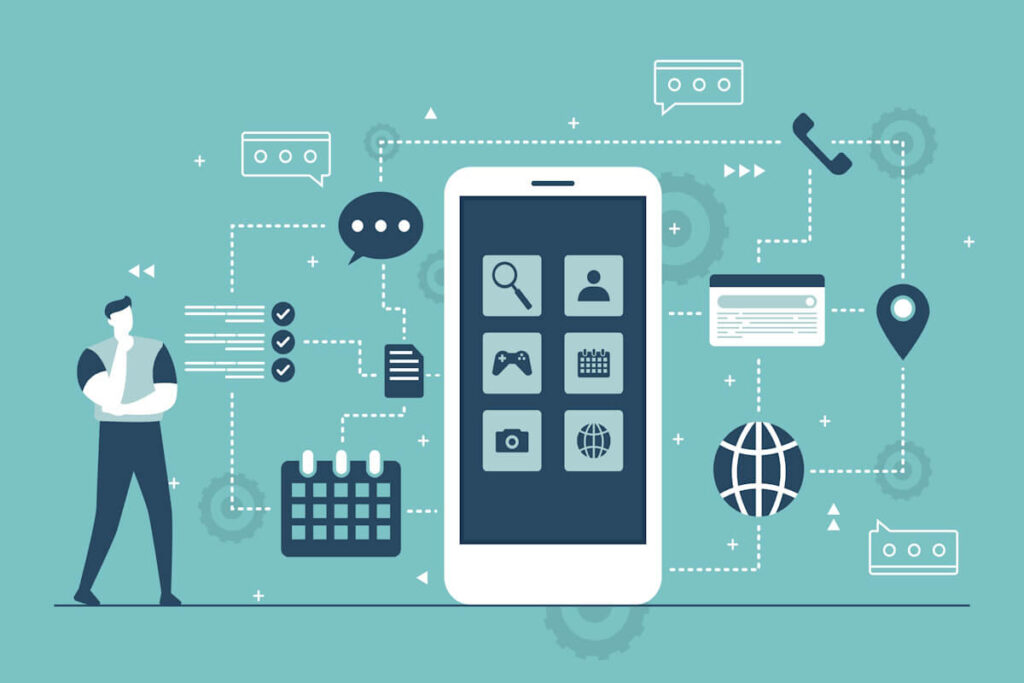Developing Android apps can be a rewarding experience, but setting up your development environment can be a daunting task. In this comprehensive guide, we will walk you through the process of setting up your Android development environment to make your app development journey smooth and efficient.
Step 1: Install Java Development Kit (JDK)
The first crucial step in setting up your Android development environment is to install the Java Development Kit (JDK). Android Studio, the official IDE for Android development, requires JDK to be installed on your system. You can download the latest version of JDK from the official Oracle website and follow the installation instructions.
- Download the latest version of JDK from the official Oracle website.
- Follow the installation instructions provided on the website.
- Ensure that the JDK is properly installed on your system before proceeding to the next step.
Step 2: Download and Install Android Studio
Once you have successfully installed JDK on your system, the next step is to download and install Android Studio. Android Studio is a robust IDE that provides all the necessary tools for Android app development.
- Download the latest version of Android Studio from the official Android developer website.
- Follow the step-by-step installation instructions to set up Android Studio on your system.
- Make sure that Android Studio is properly configured before moving on to the next step.
Step 3: Configure Android SDK
After installing Android Studio, it is essential to configure the Android Software Development Kit (SDK). The SDK contains libraries, tools, and APIs required for Android app development. Android Studio offers a user-friendly interface to help you easily download the necessary SDK components.
- Open Android Studio and navigate to the SDK Manager to configure the SDK.
- Install the required SDK components based on your app development needs.
- Ensure that the SDK is correctly configured to avoid any compatibility issues during development.
Step 4: Set Up Virtual Device
To test your Android apps effectively, you need to set up a virtual device using the Android Emulator. The Android Emulator allows you to simulate various Android devices and screen sizes to test your apps on different configurations.
- Configure the built-in emulator provided by Android Studio to create a virtual device.
- Customize the emulator settings to match the specifications of the devices you intend to target.
- Test your app on the virtual device to check for any compatibility or performance issues.
Step 5: Install Necessary Plugins
Android Studio offers support for plugins that can enhance your development workflow. You can install plugins for version control, code analysis, and other useful tools to streamline your app development process.
- Explore the available plugins in the Android Studio marketplace to find ones that suit your development needs.
- Install plugins that can improve your coding efficiency and overall development experience.
- Regularly update and manage your plugins to ensure they are compatible with the latest Android Studio version.
Step 6: Create a New Android Project
Once your development environment is fully set up, you can begin creating your first Android project. Android Studio provides templates and wizards to assist you in quickly setting up a new project.
- Use the project templates and wizards in Android Studio to create a new Android project.
- Configure the project settings according to your app requirements.
- Utilize the powerful tools provided by Android Studio to start building your app efficiently.
Step 7: Write and Test Your Code
With your Android development environment ready and your project set up, it’s time to start writing code for your app. Android Studio offers a feature-rich code editor with functionalities like code completion, refactoring, and debugging to help you write high-quality code.
- Use the code editor in Android Studio to write and optimize your app code.
- Leverage debugging tools to identify and fix any issues in your code.
- Test your app thoroughly on both virtual and physical devices to ensure it functions correctly.
Conclusion
Setting up your Android development environment is the initial step towards creating successful Android apps. By following the detailed steps outlined in this guide, you can establish a productive and efficient development environment that will facilitate bringing your app ideas to life. Begin setting up your Android development environment today to embark on your app development journey.
Have questions or need further assistance? Contact us for expert guidance on setting up your Android development environment.
FAQs:
Q1: What is the first step to setting up an Android development environment?
A1: The first step is to install the Java Development Kit (JDK).
Q2: Where can I download Android Studio for Android app development?
A2: You can download Android Studio from the official Android developer website.
Q3: What is the purpose of configuring the Android SDK in Android Studio?
A3: Configuring the Android SDK is necessary as it contains the libraries, tools, and APIs required for Android app development.
Q4: How can I test my Android apps before deployment?
A4: You can test your Android apps by setting up a virtual device using the Android Emulator provided in Android Studio.